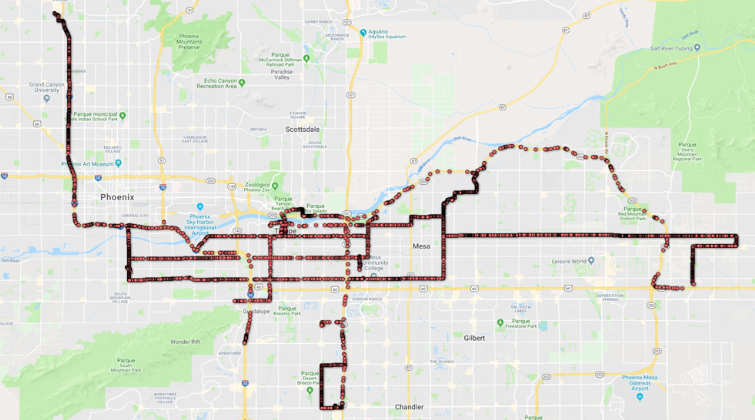Wi-Fi Exploration with a Raspberry Pi

Ever been curious about how Wi-Fi networks operate and wanted to explore the world of war driving? Here’s a breakdown of a project I recently put together that might inspire your own experiments.
What is War Driving?
War driving is the act of driving around with devices to locate Wi-Fi networks in the area. The goal can be anything from mapping out networks, testing security protocols, or simply learning about the density and types of networks in different locations. For ethical reasons, it’s important to stick to passive scanning and avoid breaching any networks.
My DIY War Driving Rig
To keep things discreet and portable, I decided to hide a Raspberry Pi inside the casing of an old Wi-Fi router. Here's how I did it:
- Choosing the Router Case: I used an outdated Wi-Fi router that wasn’t in use anymore. Its design allowed for enough space to house the Raspberry Pi, along with additional components.
- Setting Up the Raspberry Pi: I installed tools like Kismet and airodump-ng on the Pi to enable Wi-Fi packet capturing and network scanning. A small USB Wi-Fi adapter with monitoring capabilities ensured better signal detection.
- The Hardware Mod:
- Opened up the router’s casing, removed the original circuitry, and cleaned it out.
- Mounted the Raspberry Pi inside, ensuring proper airflow for heat dissipation.
- Soldered and routed wires to make the router’s original ports (like power and Ethernet) work seamlessly with the Pi.
- Serial Access for Remote Control:
- To control the Raspberry Pi, I set up a serial connection. This enabled me to interact with it directly without relying on network-based access, which might compromise stealth.
- A USB-to-TTL adapter made it easy to connect the Pi’s GPIO pins to a laptop for configuration or monitoring.
- Powering the Rig:
- The setup could be powered using a standard power bank concealed in the same case or an external power source connected to the router's DC input.
- Deploying the Setup:
- Once everything was configured, I would take this setup on the road, connecting to the Raspberry Pi via serial to start scanning sessions.
Results: